Setup Your own Postgres Database and Analytics Playground
Learn how to analyze play store apps data in Postgres by running your own Analytics playground with Docker
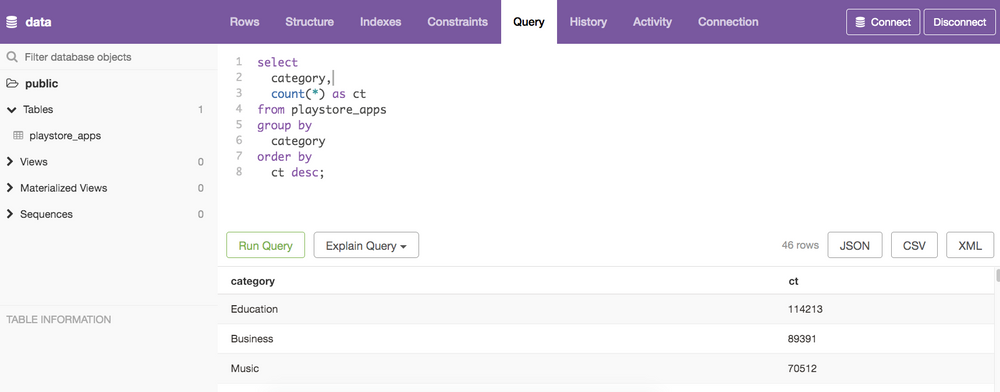
The process of learning Analytic can be challenging.
You have to find
- A real world dataset
- A database you can store the dataset into and query
- Interesting questions for which you can write SQL queries
Finding all three can be a big challenge.
The challenge is really in setting up your own environment. And this is where Docker comes into play.
Docker is a technology that has changed the IT landscape in the last decade. Docker is a tool that can setup any technology such as a database in your own system without you having to worry about installing hundreds of other things along the way.
And Docker is available for Windows, Mac and Linux. The video below will help you install Docker on your system.
Once you have Docker installed you will then be able to use "images" which come in all flavors. Need a database? There is an image for that. Need to play with Spark, get the image from Docker Hub (the hub of images).
And other people out there put together images and create even more avenues for you to try things out.
We have created an image which you can use to learn Analytics. This images has;
- A Postgres Database
- A pre-loaded dataset of almost 1 Million Play Store app attributes
- A client tool inside the image which you can use to run SQL queries and see the results
- And the most important of all, we have created a set of 30+ questions for you to practice.
INSTRUCTIONS TO GET STARTED
The first step is to pull the image from Docker as shown below.
docker pull harshsinghal/pgimage-tutor:latestOnce you have downloaded the image, you need to run the image by issuing the command below.
docker run -d --name 'pgimage-tutor' -p 8081:8081 -e POSTGRES_USER=root -e POSTGRES_PASSWORD=root -e POSTGRES_DB=data pgimage-tutor:latestWhen this is done head over to your browser and type localhost:8081
You will see the interface below. Please use the values in the screenshot below and type them into the input prompts and click on Connect
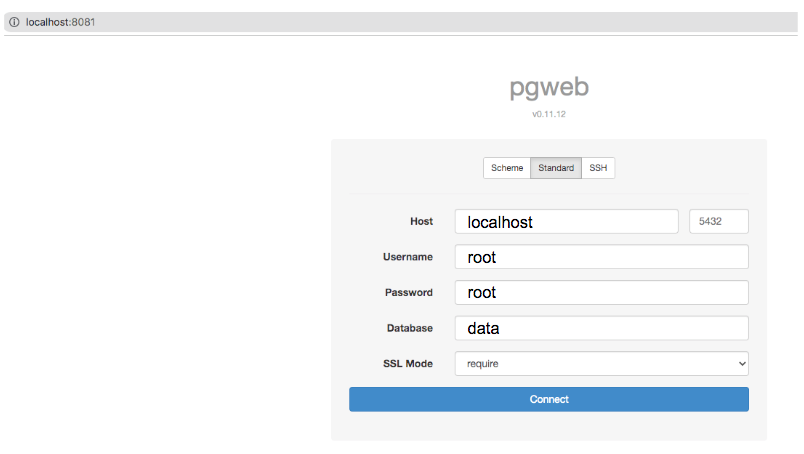
Once you have clicked on Connect you will see pgweb interface.
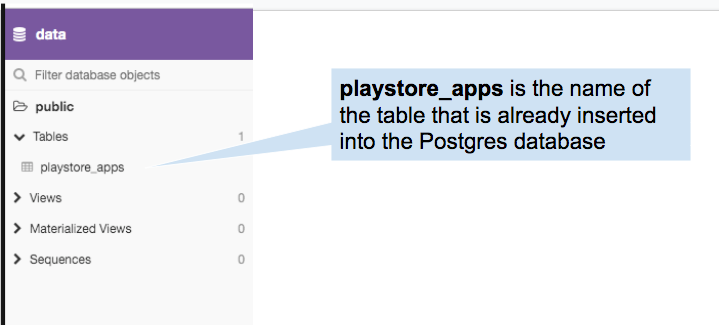
Now you can write SQL queries into pgweb and see the results right below displayed in tabular format.
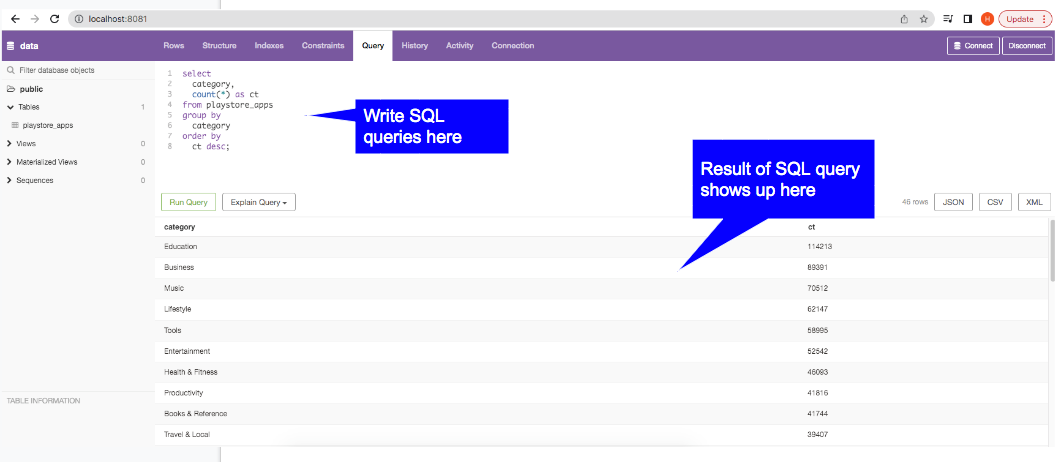
SQL Queries
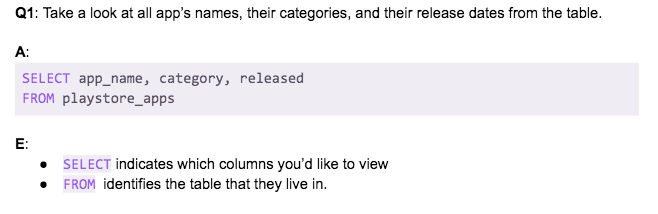
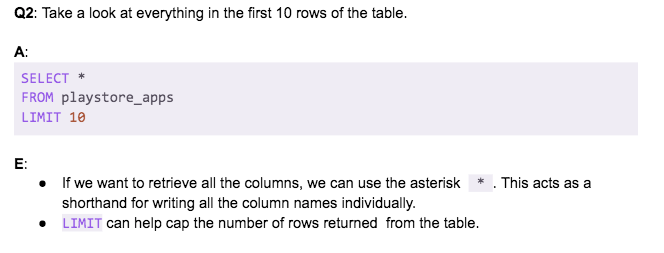
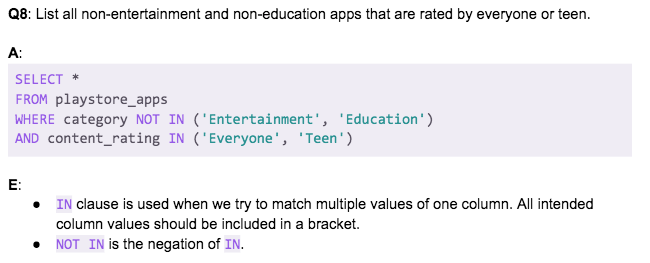
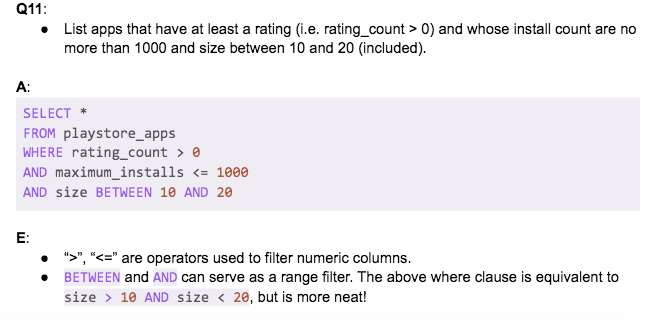
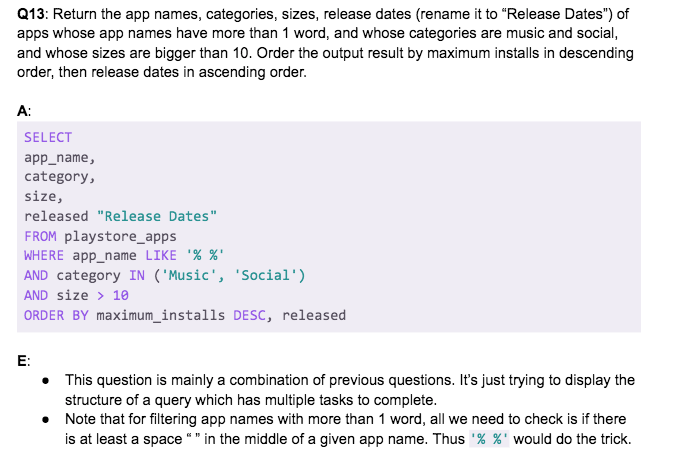
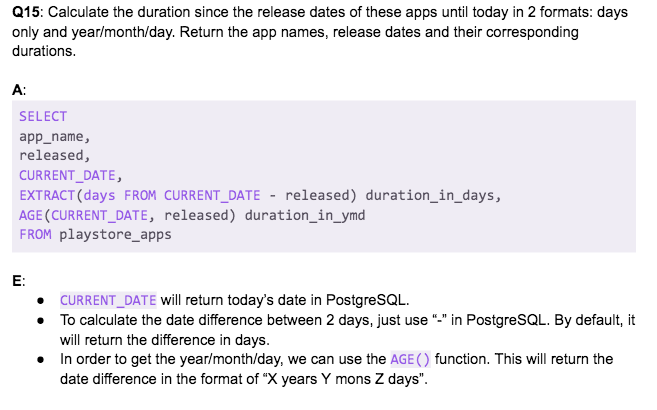
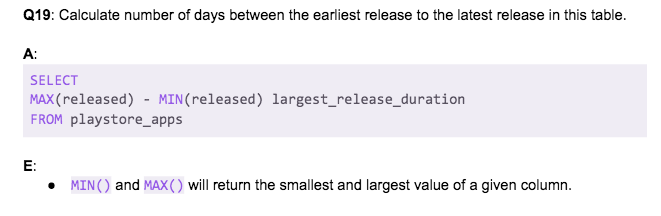
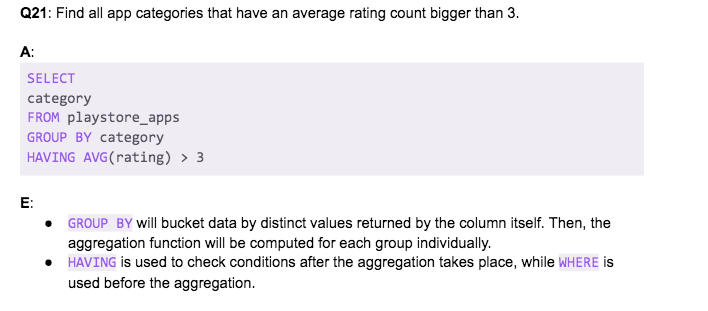
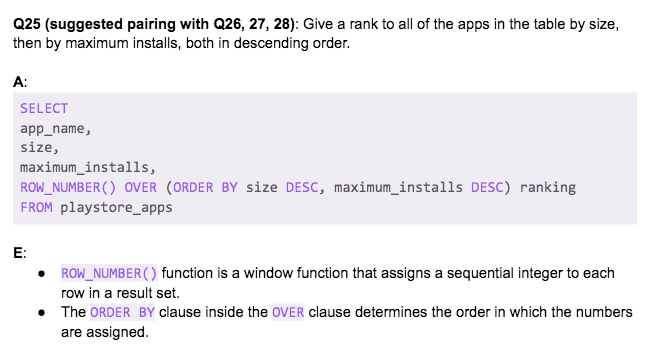
Check out all the SQL questions here
Sign-up to our newsletter to receive updates about new datasets and Docker images we will introduce for making it easy (and FREE) for you to learn Analytics and SQL.
If there is a dataset you want us to convert into a Docker image and make it available in a Postgres database then write us at hello@datascience.fm



