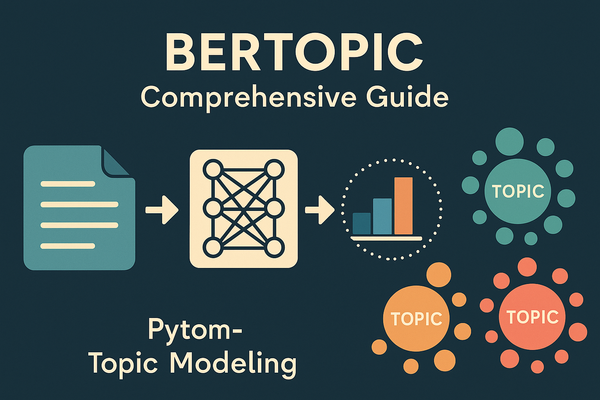How to Craft Effective Prompts for Stable Diffusion Models with ChatGPT
In this guide, we'll walk you through using imaginative keywords and Large Language Models to craft these prompts for generating vivid images.

Creating a detailed, descriptive prompt is essential for obtaining precise results from text2image models. The richer and more specific your prompt, the clearer the output from the AI. In this guide, we'll walk you through using imaginative keywords and Large Language Models to craft these prompts for generating vivid images.
Imaginative Keywords: Fueling the Engine with Your Imagination
When beginning to craft a prompt, the foundational step is selecting the right keywords. Think of these as the seeds from which your detailed description will grow. Here's how you can effectively choose these keywords:
- Start Broad: Think of a theme or setting you'd like to depict. It could be as general as "nature" or "urban life."
- Zoom In: From this broad theme, identify specific elements you want to include. For instance, within "urban life," you might think of 'street,' 'car,' 'building,' and 'pedestrian.'
- Get Imaginative: The more unique your keywords, the more distinct your output will be. Instead of just 'building,' maybe you want a 'gothic skyscraper.' Instead of a generic 'car,' perhaps a 'vintage red convertible.'
- Embrace Combinations: Don’t be afraid to mix seemingly unrelated keywords. 'Castle' with 'space' might give you a celestial palace floating among stars!
Fine-tuning Prompts with ChatGPT
After gathering your imaginative keywords, it's time to weave them into a coherent, detailed description. This is where ChatGPT can come in handy:
- Visit ChatGPT: Head over to chat.openai.com and initiate a conversation with the model.
- Provide Your Keywords: Start by saying something like, "I have these keywords: gothic skyscraper, vintage red convertible, rainy evening. Can you help me create a detailed prompt for a text2image model?"
- Refine and Iterate: The model will likely provide you with a descriptive sentence or two. If it's not to your liking, you can always refine your request, ask for more details, or suggest modifications.
- Record the Prompt: Once you're satisfied with the detailed description, note it down. This will be the input for your text2image model.
Bringing Your Prompt to Life with clipdrop.co
With your finely-tuned prompt in hand, you're ready to witness the magic of AI image generation:
- Visit clipdrop.co: Navigate to clipdrop.co – a platform that can generate images based on text prompts.
- Input Your Prompt: Paste the detailed description you crafted with the help of ChatGPT into the provided input box.
- Generate and Review: Click on the "Generate" or a similar button to produce the image. Review the generated image, and see how closely it matches your initial vision.
- Tweak and Retry (If Needed): If the image isn't quite right, consider tweaking your prompt or refining certain details. Sometimes, even a minor change in the description can lead to a vastly different result.
Conclusion
The synergy between imaginative keywords and Large Language Models like ChatGPT provides a powerful toolset for crafting effective prompts for text2image models. By starting with a strong vision, refining it with AI assistance, and utilizing platforms like clipdrop.co, you can bring your imaginative concepts to vivid visual life. Embrace this blend of human creativity and AI prowess to produce stunning, AI-generated imagery.